Google released it's latest productivity tool, Inbox, a few weeks ago to a very limited number of people, and I missed the boat on that one. But thanks to their recent "Happy Hour" giveaway, I managed to snag an invite and have spent the past week trying it out. Inbox is Googles solution to cluttered email accounts everywhere. And as someone who has thousands of important emails that I'll read one day, it is a sigh of fresh air. Google Inbox aims to change the way you look at emails by automatically "bundling" them into their own sections and getting rid of them whenever you don't need them anymore, a concept all too foreign to me.
For example, if you purchase things online, you'll get all of those receipts bundled into their own "Purchases" section for your convenience. The weekly newsletter from that same merchant will probably go under the "Promos" bundle, keeping everything nice and logical. The same goes, for bank statements, flight information, and whichever custom Bundles you can come up with. Once you are done with your email for good, you select "Done" and you won't be bothered by that email anymore, unless you are specifically looking for it. But that's really just a broad generalization. Here are the 5 features that have changed the way I look at emails.
1. Automatic Organization
If you have 5000 super important emails that you're going to get to one day, then Inbox is your best friend. As soon as you launch Google Inbox you are greeted with a more manageable list and it just makes sense. Your emails are sorted by pre-defined Bundles such as "Travel", "Purchases" and "Social", and best of all, it's done automatically. The big push here is with reducing clutter and helping organize your emails more efficiently. Inbox breaks down your emails by the current day, the current month, and then by month after that. I've always wondered why no email client organized your emails by day.
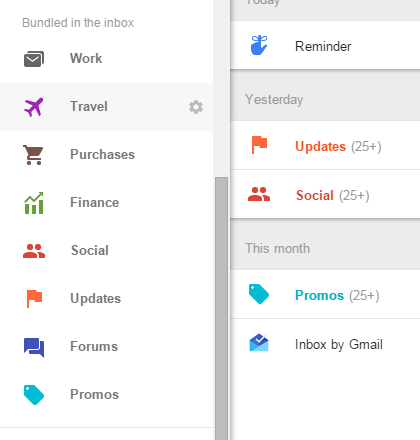
a few pre-defined bundles
I actually don't have too many emails on this account, so I'm not too sure how accurate Google would be in say organization 5000 emails, but from the few hundred that I do have, it looks dead on. All of my Amazon, Loot Crate, and Google Play receipts are in their respective Purchases bundle. All of my social media emails, such as new retweets, Facebook comments were all in that bundle. And everything else that even I can't categorize, is uncategorized. Very impressive.
2. Done
This is my favorite feature by far, because it just makes the entire process work. Before when you received an email you read it, it got set as 'Read', and you moved on. You would still see it sitting there in your inbox, in it's grayed out form, but you would have no need for it. Those adamant enough for a tidier inbox, would of perhaps made a "Done" folder, and sent all of those messages there. Well, now Inbox can do that for you with 1 click.
When you mark an email as Done it vanishes from your listing, which is great, because you're done with it. If you ever need to look it up again for whatever reason, you can just head on over to your "Done" bundle, and have at it. It looks like Google has pretty much given us every possible action that we can take on an email. We can delete it, read it and store it, pin it, or schedule for it to come back up at some later point in the day.
3. Instant Pins
Each email has the following actions that you can instantly take on it from the main inbox view. You an "pin", "snooze", mark as "done" or select the 3 vertical dots icon to move the message into a bundle. For me, this is great as I normally need to reference an email several times per week sometimes.
From your Inbox you can instantly view all of your pinned material by toggling this little switch up above on the page. Your reminders are automatically pinned when you create them, so this is a great place to make a todo list for the day. However there is always room for improvement and it currently looks like you can only use this pin feature from your inbox, and not per bundle.
4. Right Side Shortcuts
On your bottom right on every screen you'll see the following icon:
It's how you compose new emails and set reminders, send invites if you have them, and compose an email for the most recent people that you have contacted. For me that's a small list, so I've been using this menu tons and tons. I even started to jot down more reminders throughout the day, since I've pretty much had Inbox open on the browser since I got it.
Google is thinking ahead with this feature too. I can picture other functions being added to that pane in the near future, or better yet allowing users to add their own shortcuts to that region.
5. Set Reminders From Anywhere
You can now set up reminders from anywhere in Inbox. They are two clicks away, and once saved you can treat them like you would any email.
The cool thing about reminders though is that they're not just plain text strings. They can have context attached to them. For example, if you're making reservations to a restaurant, the reminder can show the restaurant information, such as phone number and hours right on the reminder without you doing any extra work. If you're planning on emailing someone later, it will contain a link directly to their email, and those are just a few examples.

It's not perfect, but it's a much needed paradigm shift in the way we treat emails. There's a reason that many if not most people end up with a few extra thousand unread emails in their accounts. Google Inbox pretty much has all of the features that a standard email client has, but it presents them in a totally different way. Now when you see an email that you don't need, you can delete it. If it's somewhat important you can mark it as "Done" after you're done reading it. If you want it later and not now, then you snooze it for a bit, and if you need it within the hour again, you can pin it, and you can do all of that from the same window. It sure beats, "see title, kind of interesting, will read later, ignore".
Walter Guevara is a software engineer, startup founder and currently teaches programming for a coding bootcamp. He is currently building things that don't yet exist.
Stay up to date
Sign up for my FREE newsletter. Get informed of the latest happenings in the programming world.